Monday, August 29, 2011
phpRandDotOrg client updated to 1.0.3
Just a quick note, that my random.org PHP client library has been updated to version 1.0.3, thanks to bugfixes reported to me recently.
Monday, August 22, 2011
Time-Warner RoadRunner speeds
Overall, I'm pleased with the internet service I get from RoadRunner. My connection can definitely top out well over the 15Mbps it's rated at:
I could stand a little faster than 1.0Mbps upload, but that's pretty typical, as normal residential connections see very asynchronous traffic (download usage much higher than upload).
However, today I came home to find that my router had no WAN IP, and I was unable to view the modem status page at 192.168.100.1 (give that a click if you have a Scientific Atlanta cable modem), so I power-cycled the modem. Now usually, when I access that address, the only page I can view is the Status page. All other ones are locked, and say "this feature is not enabled" - because we as users are "dumb" and don't "want" to see that information. But - they are available while the modem's connection is not Locked, meaning if the cable is unplugged or the modem is still connecting.
I managed to snag a screenshot right before it locked me out again:
Truly amazing how fast the actual connection is. And truly saddening to know how much throttling is being done on their end. C'mon TW - would it really kill you to let me have 2 or 3 of that 30MBps upload?
I could stand a little faster than 1.0Mbps upload, but that's pretty typical, as normal residential connections see very asynchronous traffic (download usage much higher than upload).
However, today I came home to find that my router had no WAN IP, and I was unable to view the modem status page at 192.168.100.1 (give that a click if you have a Scientific Atlanta cable modem), so I power-cycled the modem. Now usually, when I access that address, the only page I can view is the Status page. All other ones are locked, and say "this feature is not enabled" - because we as users are "dumb" and don't "want" to see that information. But - they are available while the modem's connection is not Locked, meaning if the cable is unplugged or the modem is still connecting.
I managed to snag a screenshot right before it locked me out again:
Truly amazing how fast the actual connection is. And truly saddening to know how much throttling is being done on their end. C'mon TW - would it really kill you to let me have 2 or 3 of that 30MBps upload?
Update to root on HTC Incredible
So I've been enjoying my rooted Incredible for a little over a week now. After my last post, I decided to install the CyanogenMod 7.0.3 ROM. First let me say, "wow" at just how simple it was to download the .zip file, transfer it via USB (mass storage) to my flash card, and use ClockworkMod Recovery to install the new ROM (after backing up of course!!) Take that link with a grain of salt, as UnrEVOed3 installs it by default now.
I had installed ClockworkMod ROM Manager (free) from the Market, but decided I wanted to do this first one from the recovery image. The ROM Manager uses the recovery image anyway, so it shouldn't really matter how I do the next one. On to the results!
Holy. Battery. Life.
Not only is the (built-in) battery usage screen awesome, (and the ability to screenshot), but that is 16 hours with a discharge of a little less than 50 percent! Granted, this was over a work day, so it wasn't seeing a ton of usage, but you can see that the phone was waking up and syncing. This is possibly twice as good as I was seeing with the stock HTC Sense ROM.
I had installed ClockworkMod ROM Manager (free) from the Market, but decided I wanted to do this first one from the recovery image. The ROM Manager uses the recovery image anyway, so it shouldn't really matter how I do the next one. On to the results!
Holy. Battery. Life.
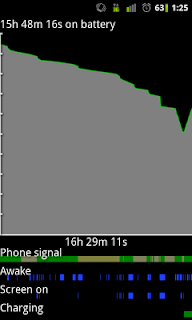 |
| Battery usage screenshot |
I can't show this in a screenshot, but the overall response of the phone is like night and day compared to Sense (in my opinion). Screens and menus load almost instantly. Apps load many times faster, and it feels like a real 1GHz device! Granted, this is a fresh install, so I haven't gotten it bogged down, but it is definitely faster than Sense ever was.
I strongly recommend that if you have an Android phone, that you root it, or give it to someone to do it for you. You won't be disappointed.
Sunday, August 14, 2011
root on HTC Incredible
So I decided today that it was finally time to root my HTC Incredible. And as I was told by several friends, it was pretty much a piece in the cake. Anyone wishing to do so, I recommend following this walk-through by Jonathan Eggers.
The basic run-down:
- Install the Android SDK - you really just need this for adb, the Android Debug Bridge. This provides you with an interactive shell, as well as the ability to push / pull files, and install .apk packages. If you download the .zip instead of the .exe, you don't have to worry about installing the JDK.
- Run unrevoked3 to perform the root process, as well as install the ClockworkMod Recovery, which allows you to do some cool things pre-OS boot.
-Use clockworkmod to make a full NAND backup.
- Install Titanium Backup to make/restore backups while booted into the UI. Also allows you to uninstall a bunch of the junk Verizon forces you into having (Skype mobile, VZ navigator, etc)
- Install WiFi Tether.
I also installed a new boot splash-screen because I was tired of the stock one. For 2.2, you need to rename the bootanmiation.zip inside that zip file to VZW_bootanimation.zip and send it down. You can also replace the VZW_Droid.mp3 with a sound of your choice.
Finally (for now!) I installed QuickSSHd by TeslaCoil Software. It's pretty much just dropbear with a nice UI, but it was everything I was looking for and only $1.75 in the Market. If you already have shared keys set up for other SSH servers, you can simply copy your public key to ~/.ssh/authorized_keys, just like OpenSSH (the same format works).
Next up is to check out some of the top root apps on androidsu.com
Looking forward to playing with some kernels and ROMs in the future, but for now I am quite happy!
The basic run-down:
- Install the Android SDK - you really just need this for adb, the Android Debug Bridge. This provides you with an interactive shell, as well as the ability to push / pull files, and install .apk packages. If you download the .zip instead of the .exe, you don't have to worry about installing the JDK.
- Run unrevoked3 to perform the root process, as well as install the ClockworkMod Recovery, which allows you to do some cool things pre-OS boot.
-Use clockworkmod to make a full NAND backup.
- Install Titanium Backup to make/restore backups while booted into the UI. Also allows you to uninstall a bunch of the junk Verizon forces you into having (Skype mobile, VZ navigator, etc)
- Install WiFi Tether.
I also installed a new boot splash-screen because I was tired of the stock one. For 2.2, you need to rename the bootanmiation.zip inside that zip file to VZW_bootanimation.zip and send it down. You can also replace the VZW_Droid.mp3 with a sound of your choice.
Finally (for now!) I installed QuickSSHd by TeslaCoil Software. It's pretty much just dropbear with a nice UI, but it was everything I was looking for and only $1.75 in the Market. If you already have shared keys set up for other SSH servers, you can simply copy your public key to ~/.ssh/authorized_keys, just like OpenSSH (the same format works).
Next up is to check out some of the top root apps on androidsu.com
Looking forward to playing with some kernels and ROMs in the future, but for now I am quite happy!
Monday, August 1, 2011
Windows 7 won't boot!
Well in a nutshell, here's how this problem unfolded, and came to be corrected.
New Install
I bought a pair of 1TB drives, and set them up in a RAID 1 array, using the VT8237A southbridge's built-in RAID feature. I left my old 200GB PATA drive in-place, so I could copy my files to the array. Then, I installed Windows 7 on the array, and everything was great. Until I happened to notice (while cleaning up) a new file: bootmgr on the old drive. A quick Google search told me that this was the Vista/7 bootloader. Crap! The brilliant installer decided to put the Win7 install on the new RAID array, where I specified, but put the bootloader on the old drive!
New Install
I bought a pair of 1TB drives, and set them up in a RAID 1 array, using the VT8237A southbridge's built-in RAID feature. I left my old 200GB PATA drive in-place, so I could copy my files to the array. Then, I installed Windows 7 on the array, and everything was great. Until I happened to notice (while cleaning up) a new file: bootmgr on the old drive. A quick Google search told me that this was the Vista/7 bootloader. Crap! The brilliant installer decided to put the Win7 install on the new RAID array, where I specified, but put the bootloader on the old drive!
Steps:
- Unhook old drive, which renders system unbootable.
- Boot up Win 7 setup DVD, and select Repair (not install).
- Choose command prompt.
From Command prompt:
- diskpart
- list disk
- select disk 0
- list partition
- select partition 1
- active
- exit
(This marks the partition as active, which it was not before. This is required for the BIOS to see it as bootable.)
Next, need to fix boot sector:
- bootrec /FixMbr
- bootrec /FixBoot
- bootrec /RebuildBcd
Then, close command prompt, and choose startup repair. It may take once through for it to say fixed an error, then reboot. Then go back to startup repair. Here you should be able to run the automatic startup repair, and it will tell you that BOOTMGR was missing, which it will correct.
It now works for me, without the old drive!!!
Subscribe to:
Comments (Atom)
